You are using Python and doing a lot of data science work? Do you want to prototype and quickly check your work? Jupyter Notebook is a very convenient tool to check your work on the fly and tweak if as you go.
Table of Contents
What is Jupyter Notebook
The Jupyter Notebook is an open-source web application that allows you to create and share documents that contain live code, equations, visualizations and narrative text. Uses include: data cleaning and transformation, numerical simulation, statistical modeling, data visualization, machine learning, and much more.
https://jupyter.org/
Installing Jupyter Notebook
Usually, when installing Jupyter Notebook, it will recommend to install using Anaconda. In some cases, you might not want to have Anaconda install but you want to use Jupyter Notebook. You can simply install just the Jupyter package in this case.
Installing the Jupyter package using pip
You can follow the guide in this page
You simply pip3 install jupyter. Open the terminal and issue the following command. (Make sure you have Python3 available in your system.)
pip3 install jupyterActivating the Jupyter Notebook
Once Jupyter package is installed, use the following command to run the Jupyter Notebook.
jupyter notebookThis will open up a Jupyter Notebook interface on your browser. It looks something like below:
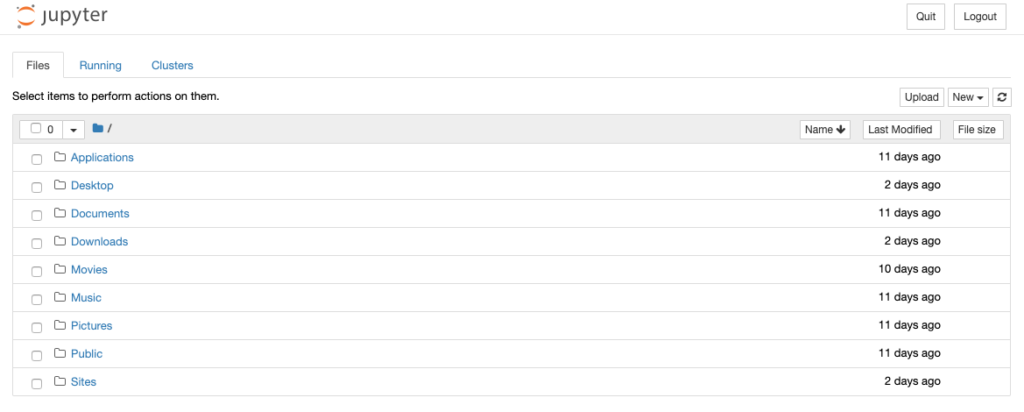
And you can start creating a new Jupyter Notebook and do your work.
You will also notice in your terminal, it will show something like below:
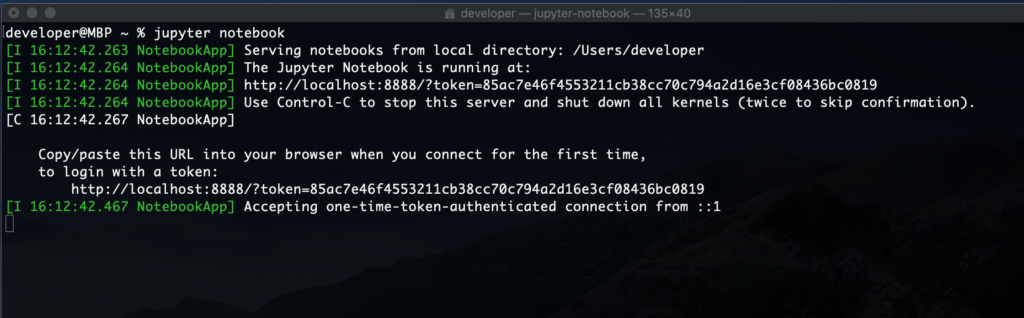
Keep this terminal window open while using the Jupyter Notebook. This is running Jupyter Notebook server on your localhost port 8888
Terminate the Jupyter Notebook Porcess
To terminate the Jupyter Notebook, go to the terminal where the Jupyter Notebook process is running and press Control + c. It will ask you if you want to shutdown the notebook server. Type y and press enter to shutdown the notebook server.
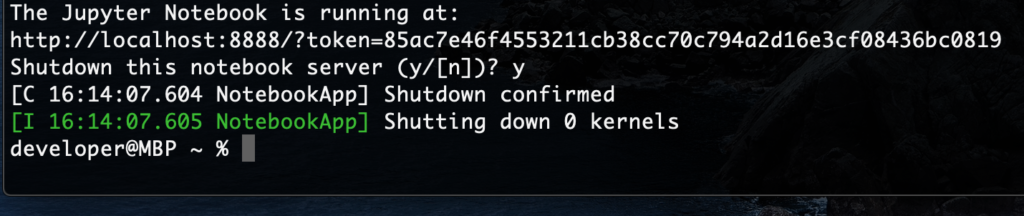
If you want to learn more about the Data Science using Python and Jupyter Notebook, check out the below book at Amazon.
Latest Posts
- How to convert MD (markdown) file to PDF using Pandoc on macOS Ventura 13
- How to make MD (markdown) document
- How to Install Docker Desktop on mac M1 chip (Apple chip) macOS 12 Monterey
- How to install MySQL Workbench on macOS 12 Monterey mac M1 (2021)
- How to install MySQL Community Server on macOS 12 Monterey (2021)