MySQL Community Server on macOS Big Sur
If you purchased the new Apple’s MacBook Air, MacBook Pro 13” or Mac mini, it comes with the latest macOS Big Sur. New macOS has no MySQL Community Server by default. You need to download and install it on your machine in order to use it as a part of the MAMP (macOS, Apache, MySQL, PHP) setup.
How to Download and Install the MySQL Community Server into your macOS Big Sur
In this blog, we will be covering where to get the MySQL Community Server and how to install it on your macOS Big Sur.
What is MySQL Community Server?
MySQL Community Server is a database server. It is a freely downloadable version of the world’s most popular open source database that is supported by an active community of open source developers and enthusiasts.
If you want to run a MySQL (database) server on your local machine or shared network, you can use this MySQL Community Server to store the data into a database.
How to Download the MySQL Community Server?
To download the MySQL Community Server, go to MySQL Community Downloads page and click Download button for macOS 10.15 (x86, 64bit), DMG Archive.
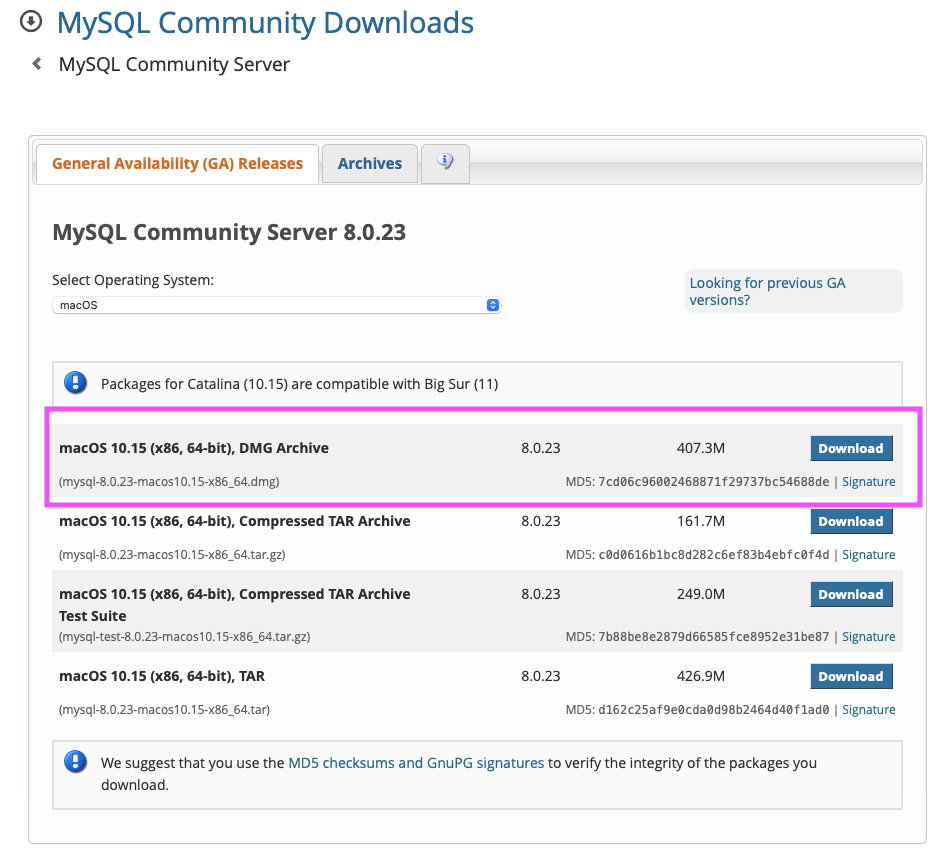
This will download the MySQL Community Server version 8.0.23 (you should have a file mysql-8.0.23-macos10.15-x86_64.dmg file in your Download folder)
*as of the time when the blog is posted, the latest MySQL Community Server version is 8.0.23
How to install the MySQL Community Server?
Once the DMG file is downloaded, double click the DMG file.
Once double-clicked, the PKG file will be available and double click the PKG file.
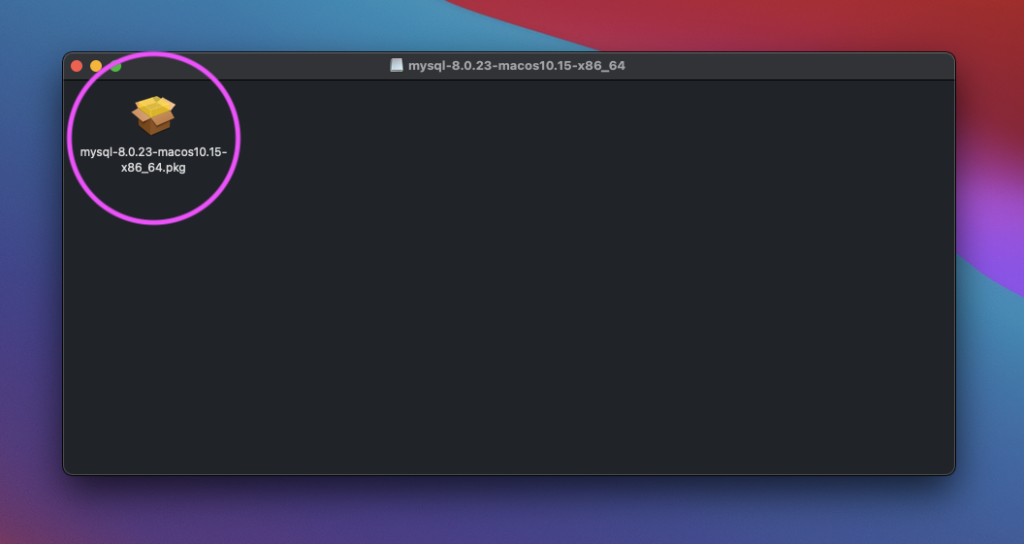
Once the PKG file is double-clicked, it will initiate the installation process and you should be seeing the installation wizard where you just need to follow the instruction.
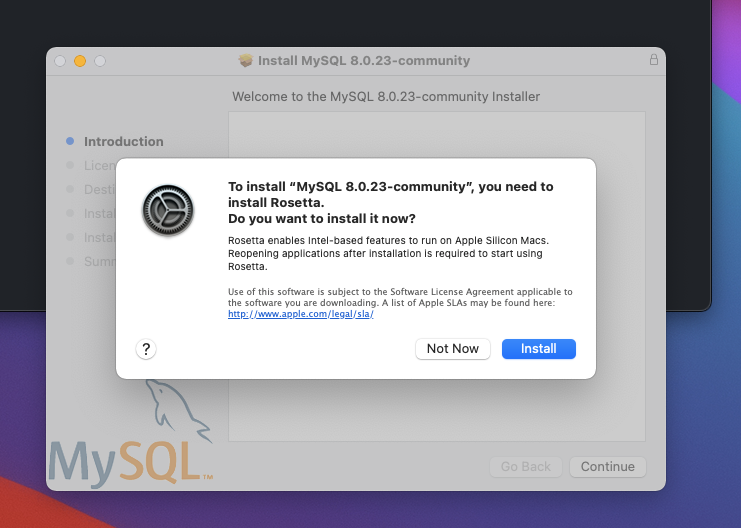
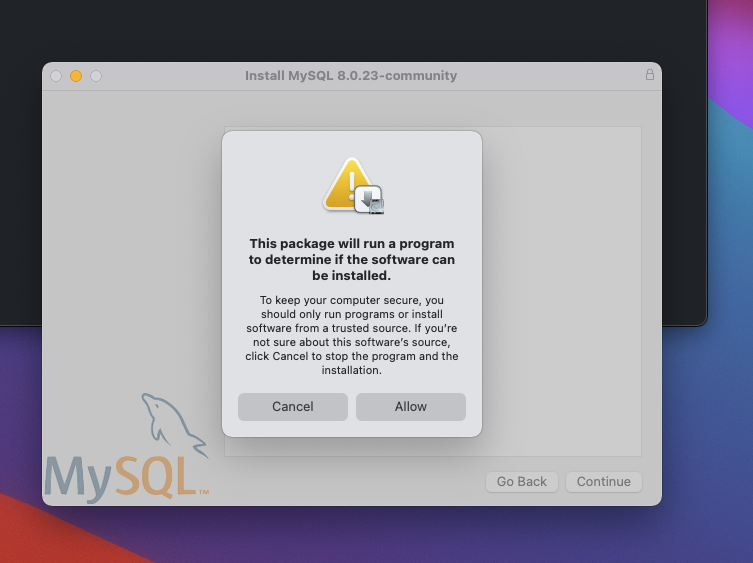
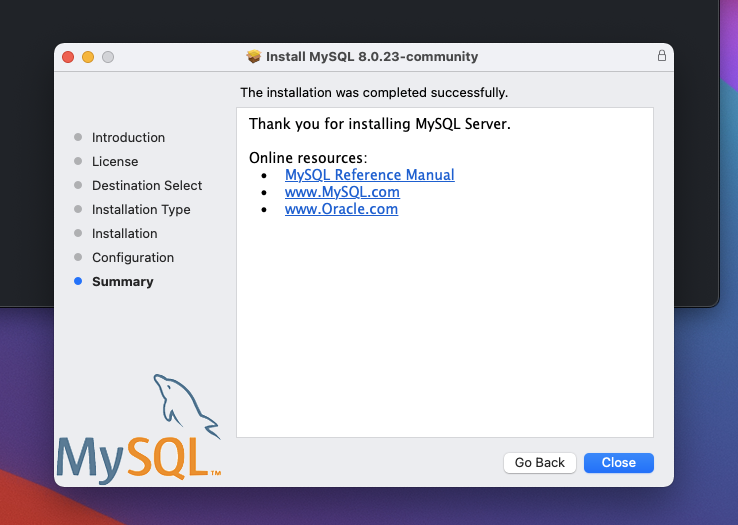
Once the installation is complete, it will ask if you want to trash the installer file, you can click Move to Trash as you will not be needing this file.
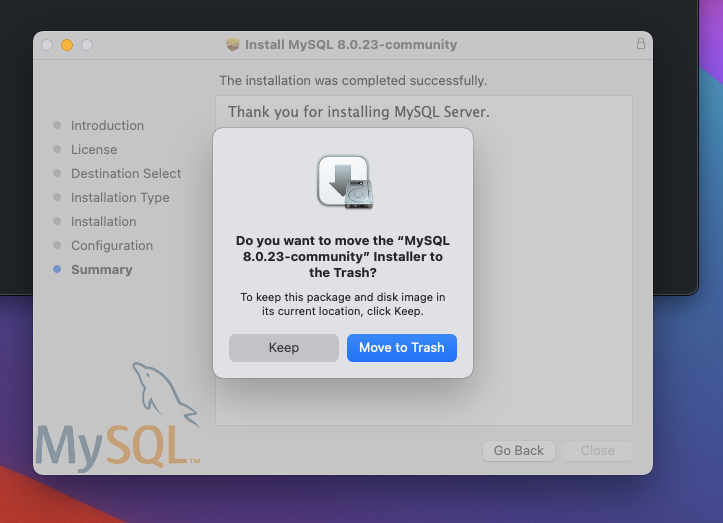
Check If the MySQL Community Server is Installed
To verify the MySQL Community Server is installed, go to System Preferences and you should be seeing the MySQL icon in the bottom raw.
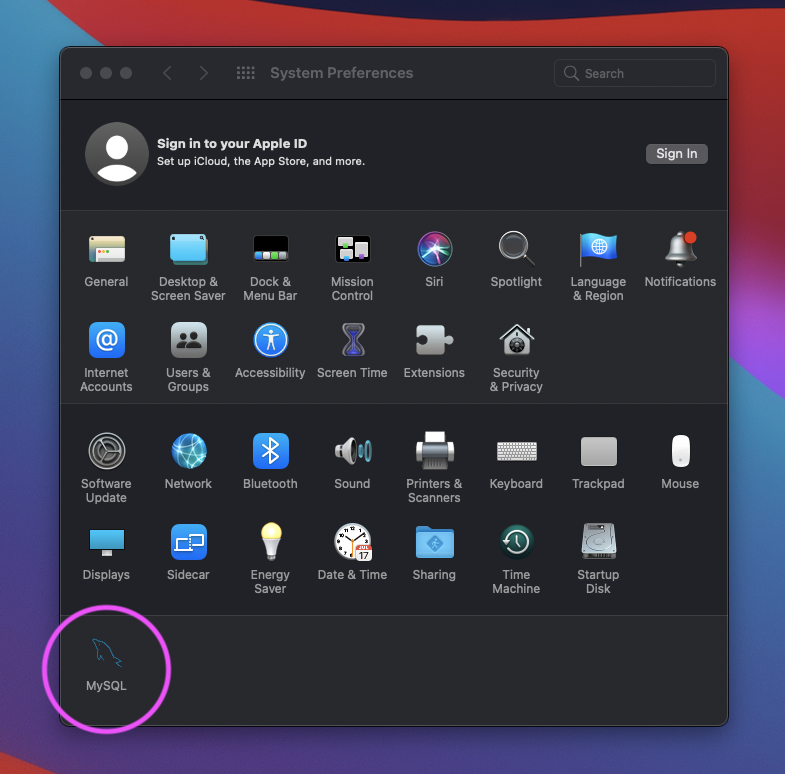
Click the MySQL icon and make sure the version shows as well as it has green lights.

Latest Posts
- How to convert MD (markdown) file to PDF using Pandoc on macOS Ventura 13
- How to make MD (markdown) document
- How to Install Docker Desktop on mac M1 chip (Apple chip) macOS 12 Monterey
- How to install MySQL Workbench on macOS 12 Monterey mac M1 (2021)
- How to install MySQL Community Server on macOS 12 Monterey (2021)
Pingback: Using MySQL Workbench on macOS Big Sur version 11.x (2021) Apple M1 device | Tech CookBook