Apple released its new macOS 12 Monterey on October 25 2021. In this post, I will go over how the update looks like from macOS 11 Big Sur to macOS 12 Monterey.
Software Update
Typically, you will receive a software update notification in the System Preferences. If you go to System Preferences > Software Update, you should be seeing the “Upgrade Now” button like the below screen shot.
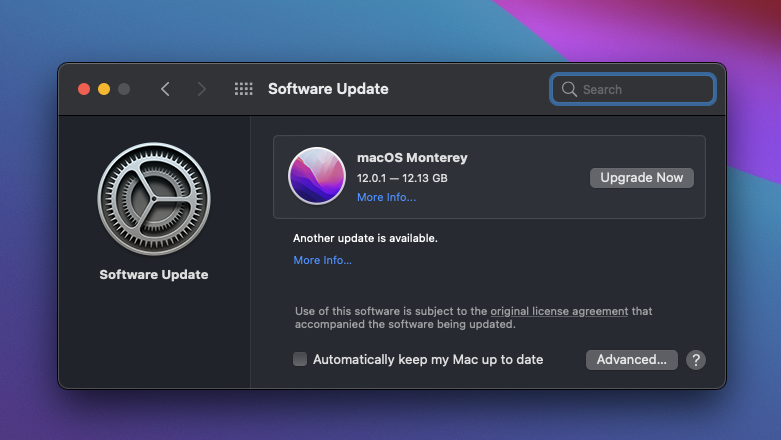
Once you click the “Upgrade Now”, it will proceed to download the macOS Monterey. Depending on your internet speed, it may take a while to complete the download.
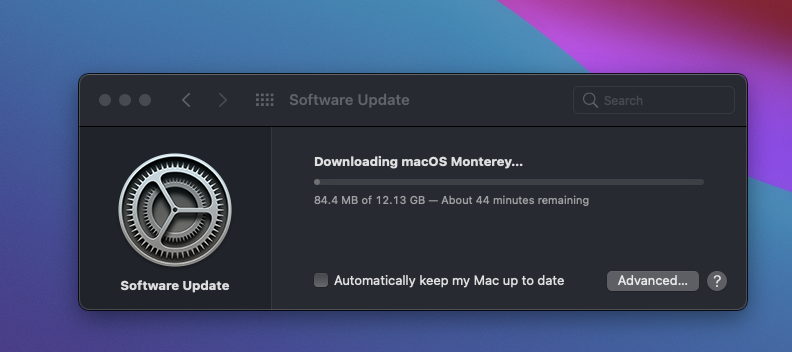
Once the download is completed, just proceed by clicking the Continue button.
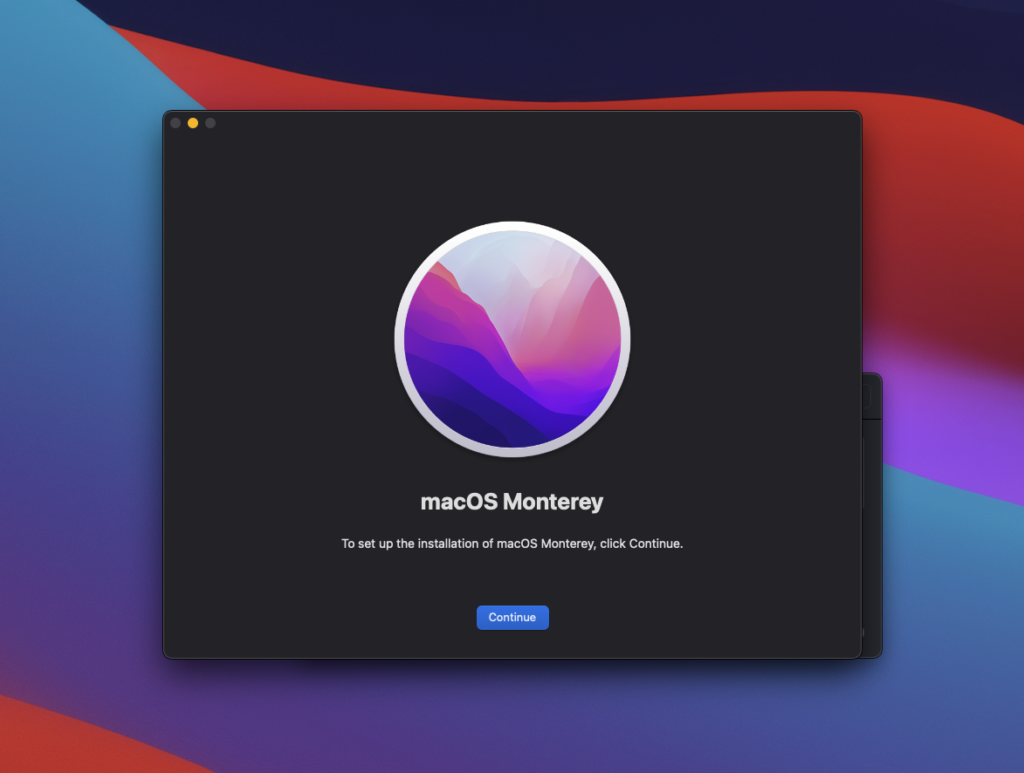
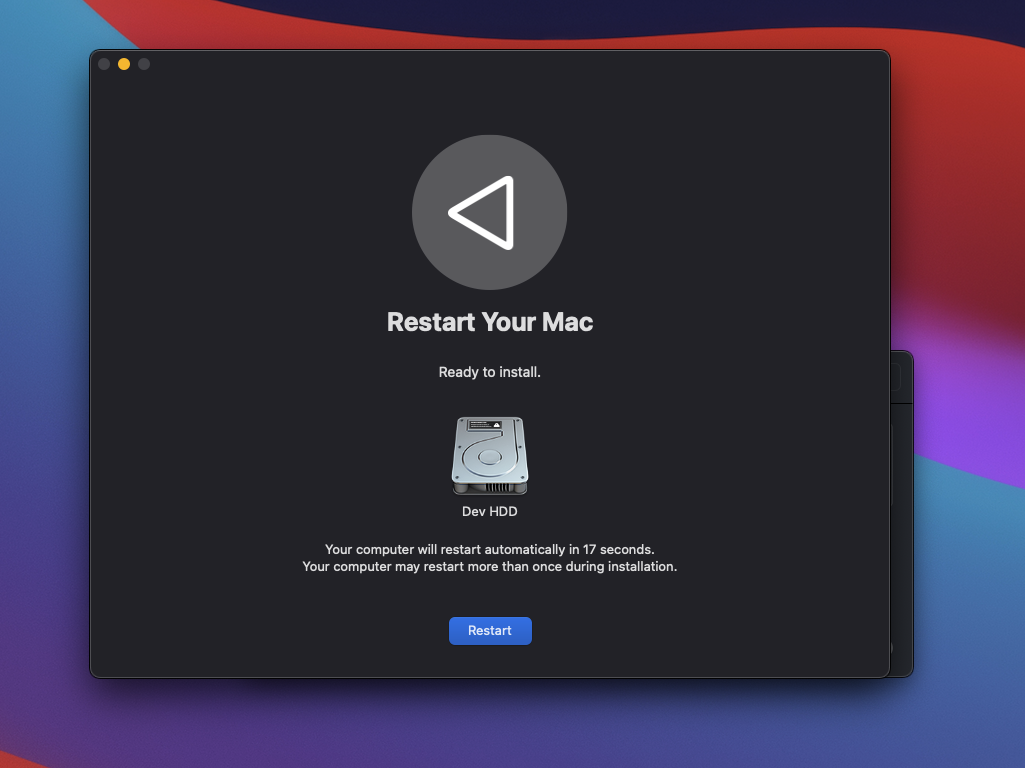
It will take a couple of minutes to complete the upgrade process. Just wait.
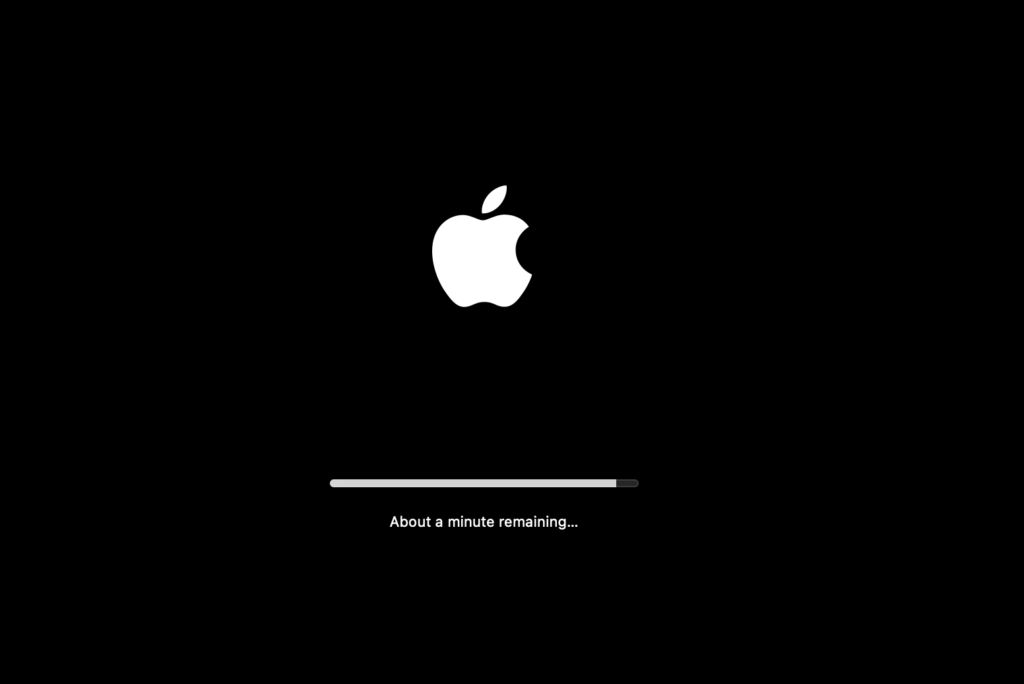
Once the upgrade is completed successfully, you should see such as below.
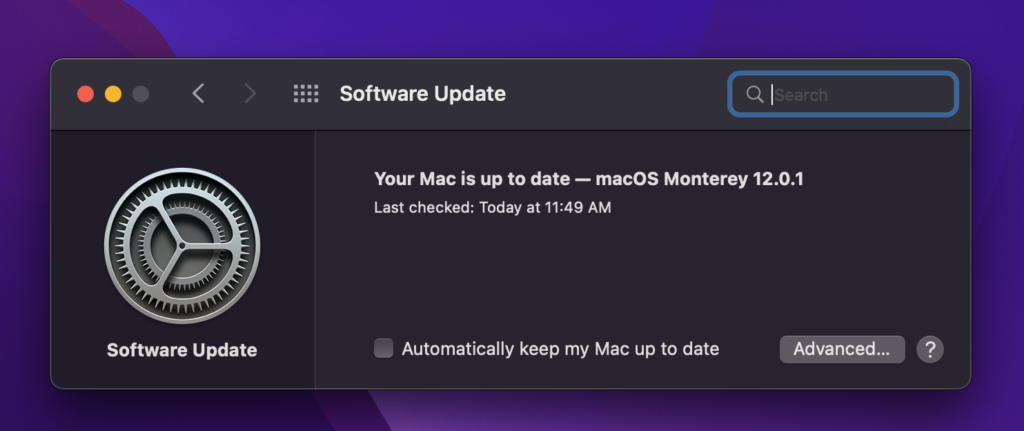
Latest Posts
- How to convert MD (markdown) file to PDF using Pandoc on macOS Ventura 13
- How to make MD (markdown) document
- How to Install Docker Desktop on mac M1 chip (Apple chip) macOS 12 Monterey
- How to install MySQL Workbench on macOS 12 Monterey mac M1 (2021)
- How to install MySQL Community Server on macOS 12 Monterey (2021)