GitHub is a useful service to manage your codes online. Some developers are using git command from the command line to push and pull codes from GitHub repositories. If you are more of visual type of person, there is a GUI tool for GitHub code management called GitHub Desktop. In this post, let’s walkthrough on how to use GitHub Desktop.
Do you want to learn more about the Git command? Check out the below books from Amazon.
Table of Contents
Sign Up for an Account
Before using GitHub Desktop, sign up for GitHub if you do not have GitHub account yet. You can sign up your GitHub account at https://github.com/join?source=header-home
Download GitHub Desktop
Next is download the GitHub Desktop installer from https://desktop.github.com/ and install it in your system.
Launch GitHub Desktop
Once you have completed the installation of GitHub, launch the GitHub Desktop and sign in using your GitHub account.
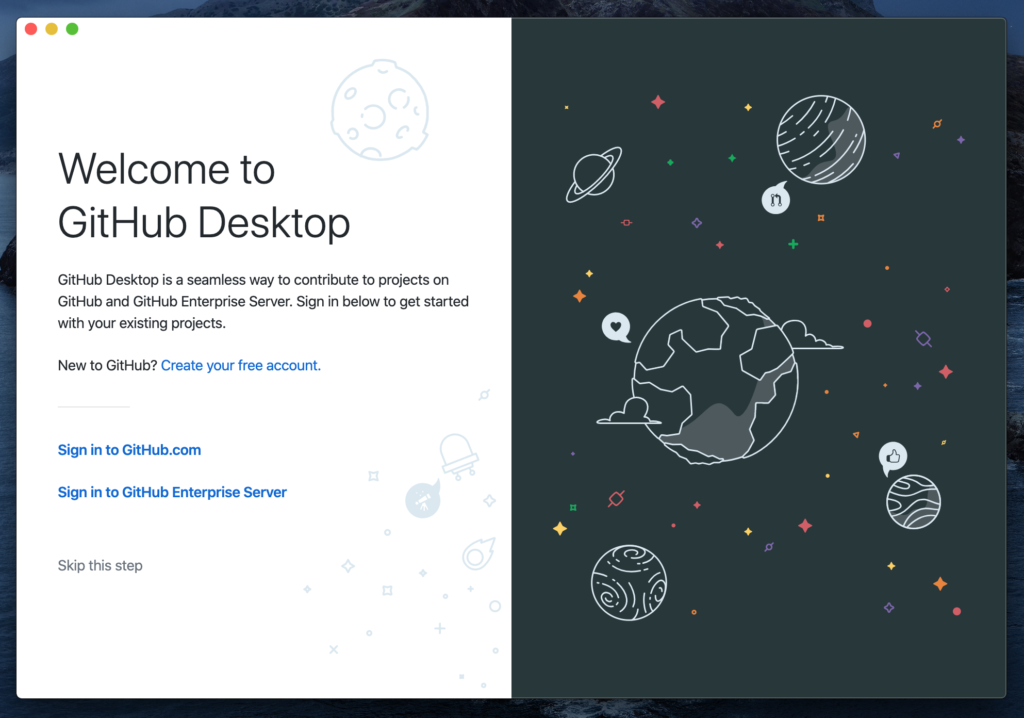
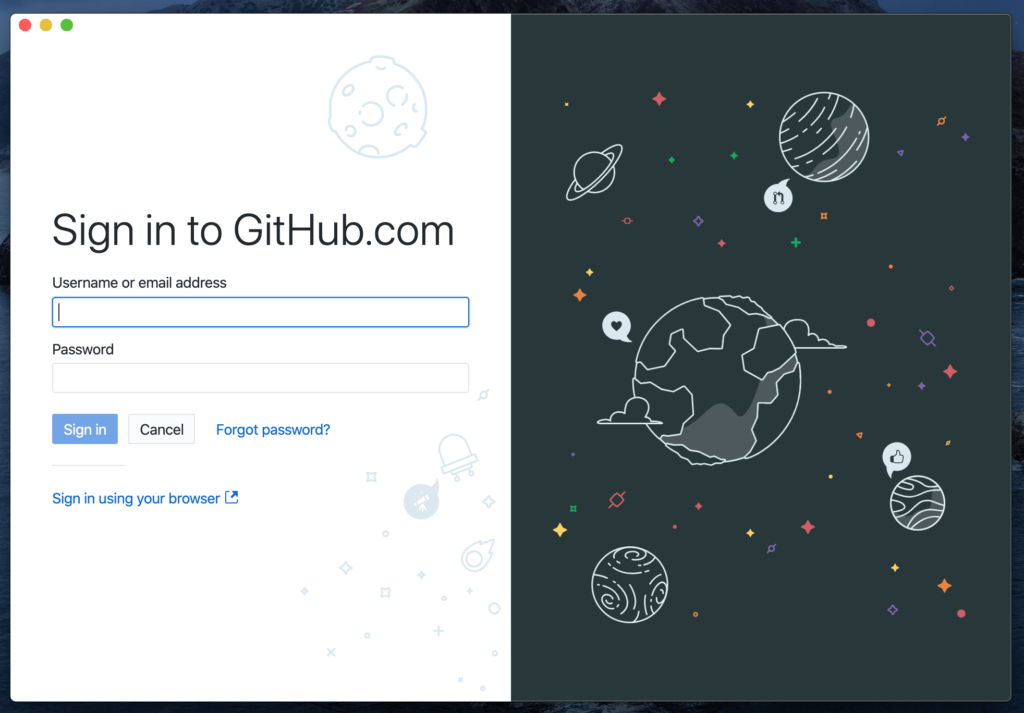
Create a Repository
While you are launching the GitHub Desktop, create a repository on GitHub.com. Click New to create the new repository.
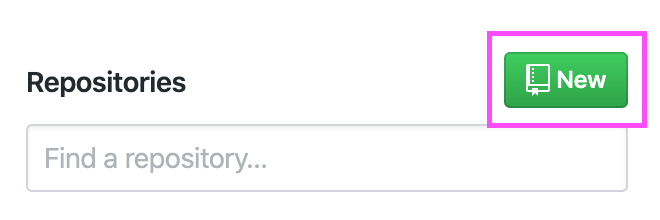
Assign some repository name and click Create repository. (Repository type can be Public or Private. If you only want to have access only by yourself, select Private.) In this example, I created a repository name of github-desktop-example
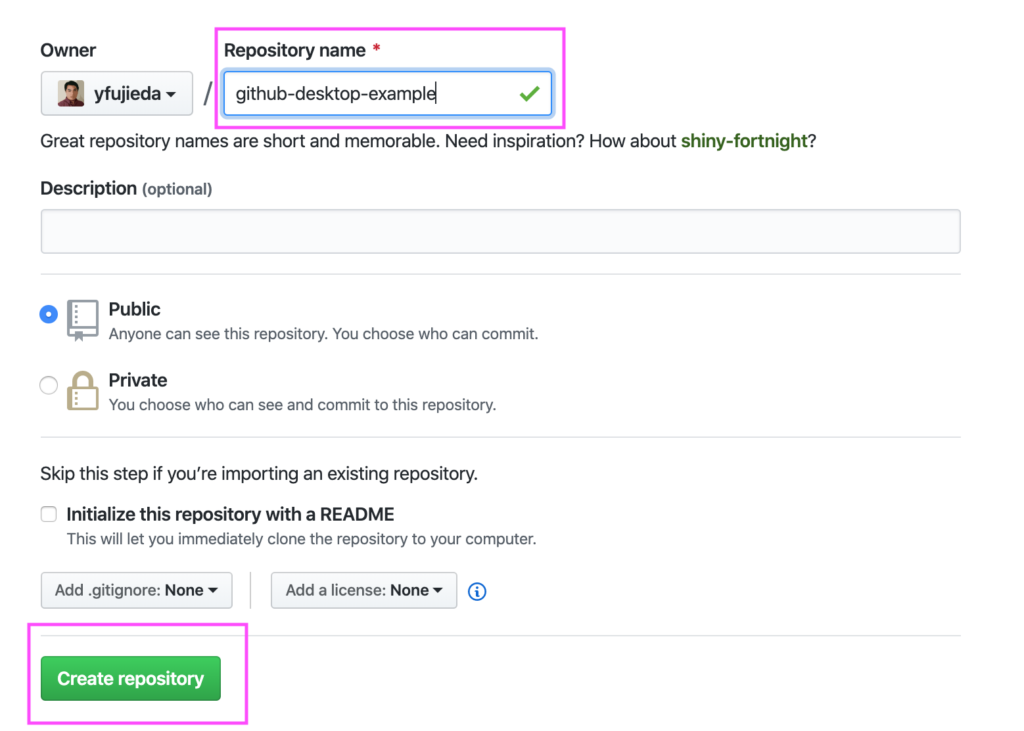
Link Repository to your GitHub Desktop
After you have created a repository
Select Clone a Repository from the Internet...
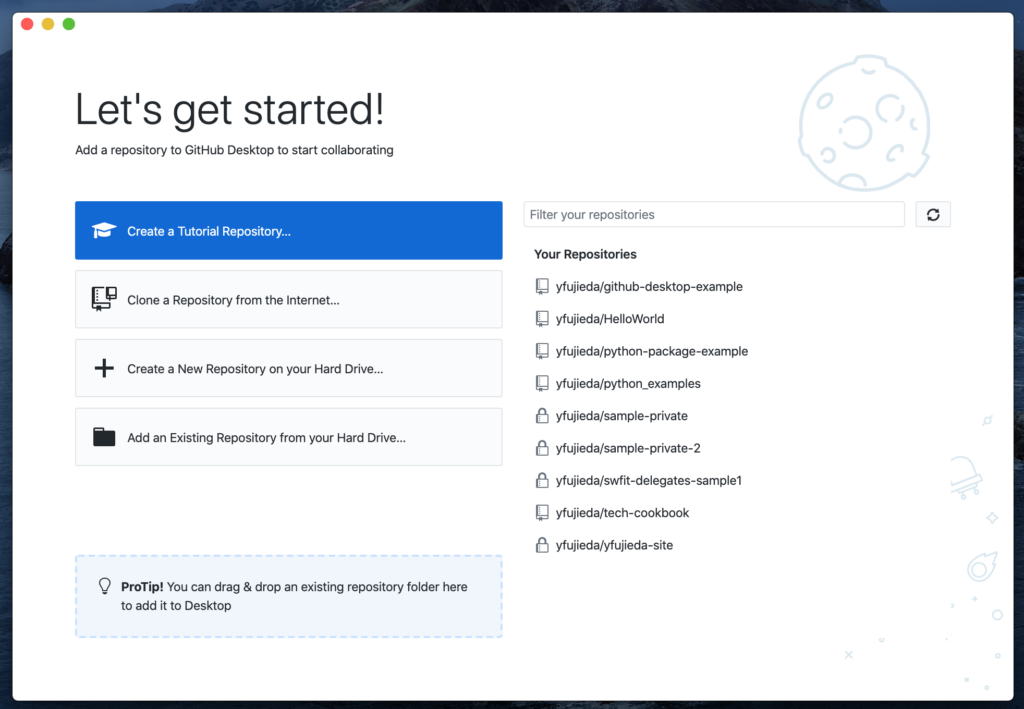
Select the Repository you just created on GitHub.com. In this case, I select the yfujieda/github-desktop-example
Make sure to select the Local Path where you want to sync your repository on your local machine.
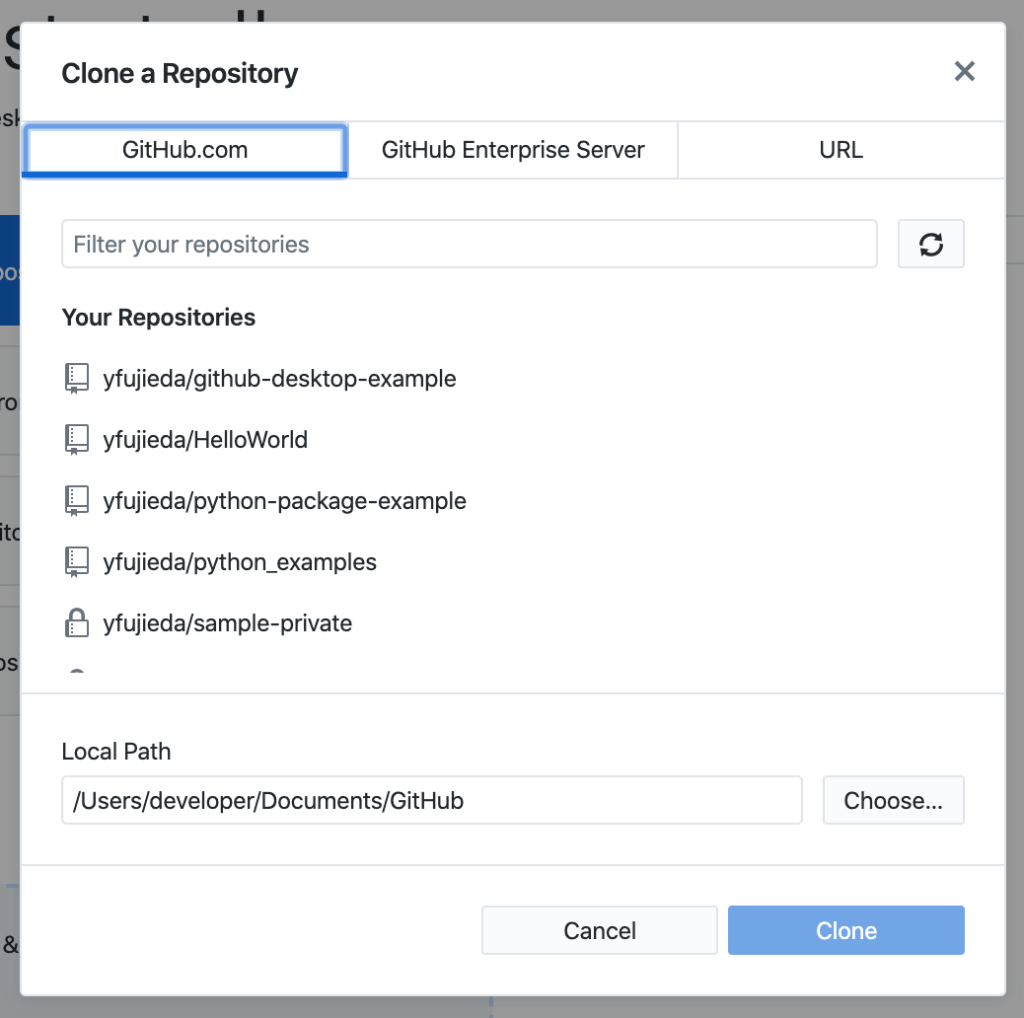
Commit and Push a File
Let’s try to commit and push a file. Go ahead and create a file (e.g. README.txt) in the local path.
As you can see below, in the GitHub Desktop, README.txt will show up with + (plus) sign. This means, this file is a new addition.
Click Commit to master

Now the README.txt file is committed but it has not been publish (push) to the master branch. So click Publish branch to check in your code in the repository.
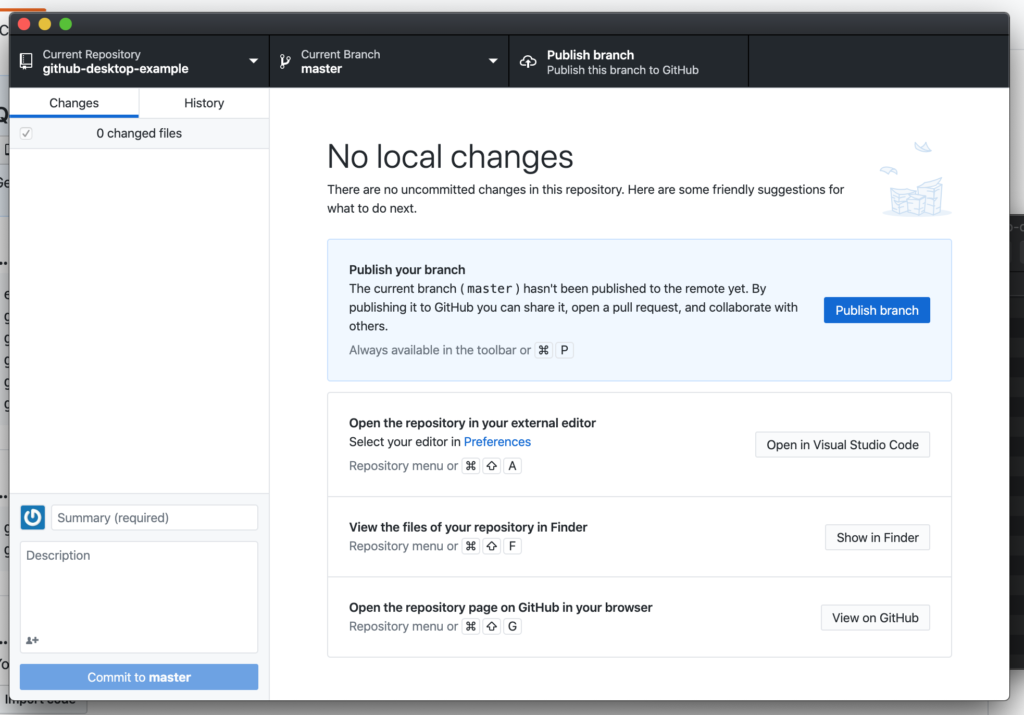
Check GitHub.com Repository
If you check the repository on GitHub.com, you will see the README.txt is added in the repository.
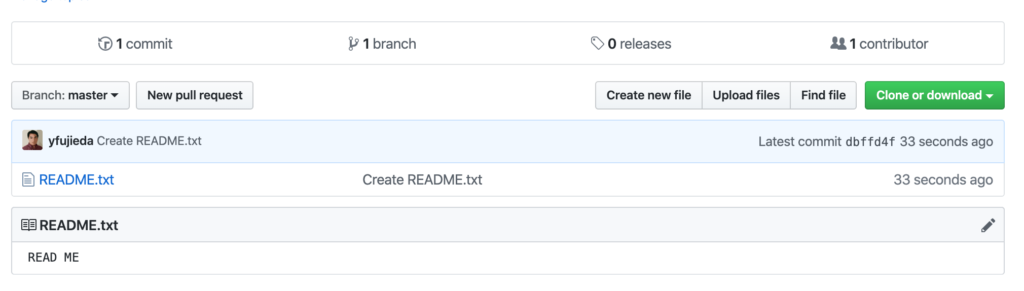
Once you have codes to check in, just repeat the same procedures as we did on README.txt.
In How to pip install from GitHub Repo post, You will find out how to use GitHub as a host for Python Package (see How to Create a Python Module Package).
Latest Posts
- How to convert MD (markdown) file to PDF using Pandoc on macOS Ventura 13
- How to make MD (markdown) document
- How to Install Docker Desktop on mac M1 chip (Apple chip) macOS 12 Monterey
- How to install MySQL Workbench on macOS 12 Monterey mac M1 (2021)
- How to install MySQL Community Server on macOS 12 Monterey (2021)