If you are a web developer or want to become one, you will be using a programming / scripting languages such as JavaScript, Python, HTML/CSS, PHP and so on… You can always use simple plain text editor but that is not ideal in real world situations.
For me, the ideal Code Editor would be it supports multiple languages, has a healthy community around it, relatively lightweight, supports cross-platforms and free of cost.
Let’s take a look on these Code Editors.
Table of Contents
Visual Studio Code
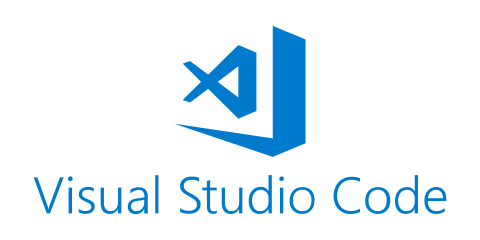
Url: https://code.visualstudio.com/
Cost: Free
Developer: Microsoft
Platforms: OSX, Windows, Linux
Visual Studio Code (VSCode) is a lightweight but powerful source code editor which runs on your desktop and is available for Windows, macOS and Linux. It comes with built-in support for JavaScript, TypeScript and Node.js and has a rich ecosystem of extensions for other languages (such as C++, C#, Java, Python, PHP, Go) and runtimes (such as .NET and Unity).
What I like about Visual Studio Code is:
- Lightweight
- Supports multiple languages
- Large numbers of extensions to increase your productivity
- Free of cost
If you need to deal with multiple languages such as myself, I need to use Python, JavaScript, HTML/CSS, PHP, Shell and so on. I need a code editor which can handle multiple languages. VSCode answers this kind of needs and it has a pretty good number of extensions to support multiple languages.
It is also a multiplatform code editor so if you have different environments such as Ubuntu, Windows or MacOS, it is very easy to switch and can focus right away on your development.
Atom
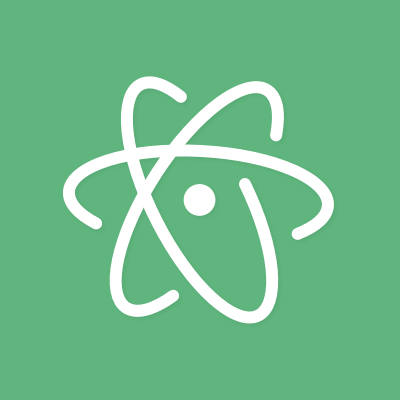
Url: https://atom.io/
Cost: Free (MIT Licence)
Developer: GitHub
Supported Platforms: OSX, Windows, Linux
There are a lot of text editors out there; why should you spend your time learning about and using Atom?
Editors like Sublime and TextMate offer convenience but only limited extensibility. On the other end of the spectrum, Emacs and Vim offer extreme flexibility, but they aren’t very approachable and can only be customized with special-purpose scripting languages.
Atom’s goal is a zero-compromise combination of hackability and usability: an editor that will be welcoming to an elementary school student on their first day learning to code, but also a tool they won’t outgrow as they develop into seasoned hackers.
Atom used Atom to build Atom, what began as an experiment has gradually matured into a tool Atom developer can’t live without. On the surface, Atom is the modern desktop text editor you’ve come to expect. Pop the hood, however, and you’ll discover a system begging to be hacked on.
Atom is pretty similar to VSCode, it is free of cost. It has tight integration with GitHub. So if you are heavy GitHub user, you might want to consider using Atom as your main code editor.
Sublime Text
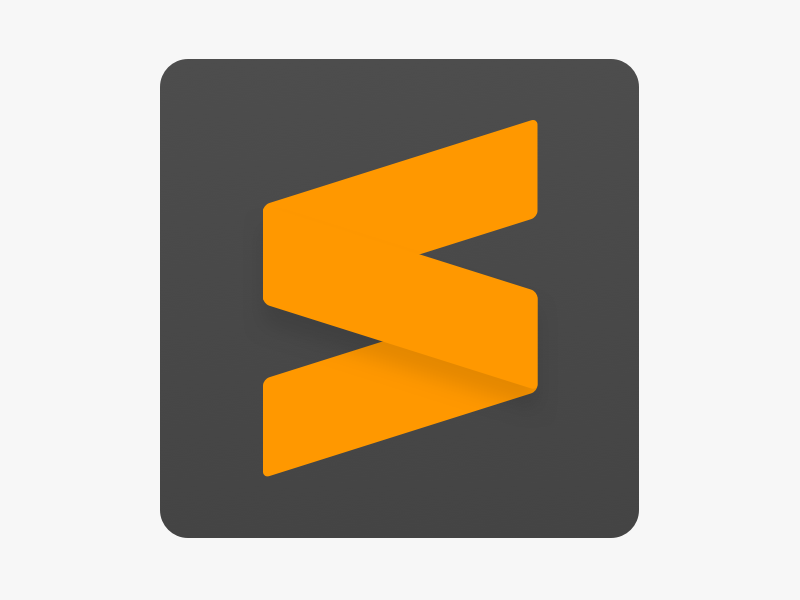
Url: https://www.sublimetext.com/
Cost: $70 license fee with free trial
Developer: Jon Skinner former Google Engineer
Platforms: OSX, Windows, Linux
Lastly I listed Sublime Text in this list. Although Sublime Text Code Editor costs $70. You can use it with free trial.
A lot of developers are also using Sublime Text as their Code Editor. It has a lot of packages available to support your development needs.
Conclusion
At the end of the day, it is up to your (and your team’s) development style, what language you are mostly using and what Code Editor can strongly supports it. Some people also considering the budget. Feel free to try out and naturally it will get to the point for the Code Editor that will suit your style.
Latest Posts
- How to convert MD (markdown) file to PDF using Pandoc on macOS Ventura 13
- How to make MD (markdown) document
- How to Install Docker Desktop on mac M1 chip (Apple chip) macOS 12 Monterey
- How to install MySQL Workbench on macOS 12 Monterey mac M1 (2021)
- How to install MySQL Community Server on macOS 12 Monterey (2021)