Table of Contents
What is MySQL Workbench?
MySQL Workbench is a GUI tool to manage your database. You can see the tables, records in the table, you can create a new schema, query, etc.
If you are more of a visual person who needs to deal with database (MySQL), MySQL Workbench is a very powerful and useful tool.
Before Installing the MySQL Workbench on macOS Big Sur
Before installing the MySQL Workbench, make sure you have access to the database. It is either Database in your local system or it could be a remote database in your hosting server or even a cloud database such as AWS RDS.
In this post, I will be using local MySQL server as an example. Please check out “How to install MySQL Community Server on macOS Big Sur” on installing MySQL server on your Mac.
Installing MySQL Workbench on macOS
Please note that as of the moment of this blog post, 8.0.23 does not work on the Apple M1 device. If you are using M1 device, I would recommend installing the 8.0.22 instead.
Go to https://dev.mysql.com/downloads/workbench/
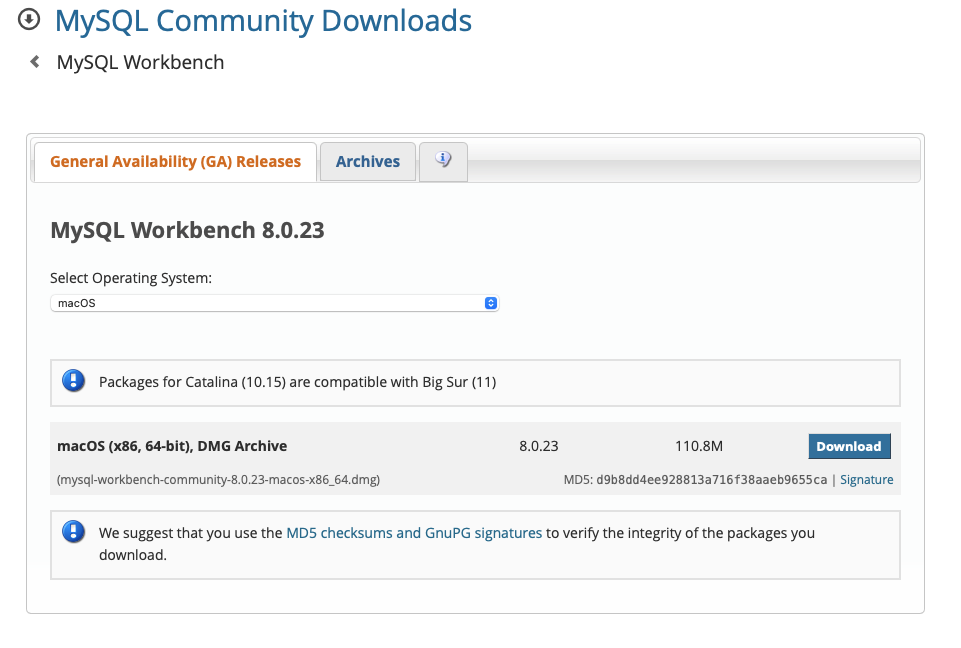
Click Download to get the DMG installer
Once the Installer is downloaded, double click the installer. When you double-clicked, you should see the screen like below. Follow the instruction to drag the MySQL Workbench icon to the Application folder to complete the installation of MySQL Workbench into your system.
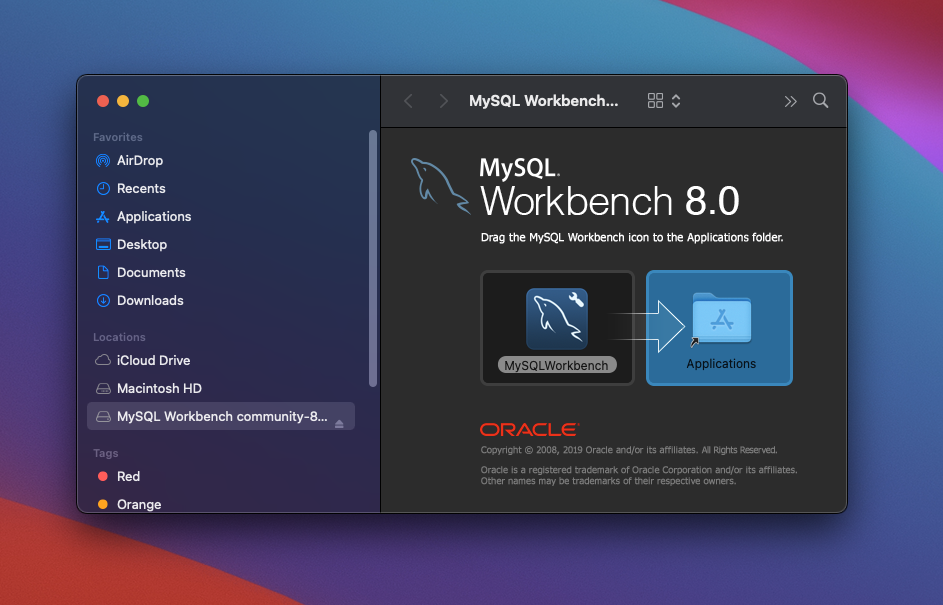
Launch the MySQL Workbench App
Once the MySQL Workbench is installed in your Applications folder, you should be seeing the MySQL Workbench incon in the Application folders. Double click to launch the app.
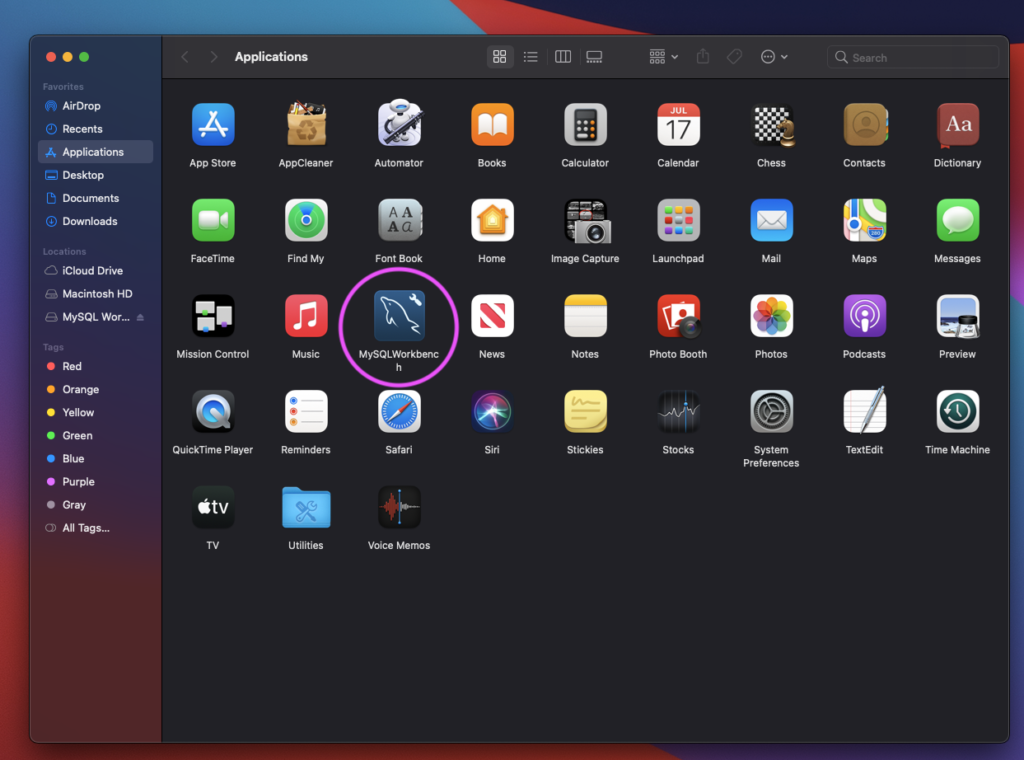
When you try to open the app, you might see the message below. Press OK then go to System Preferences then select Security & Privacy
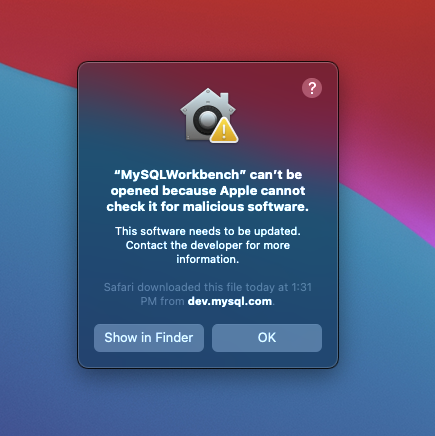

Under General tab, click Open Anyway to allow the system to open the MySQLWorkbench app
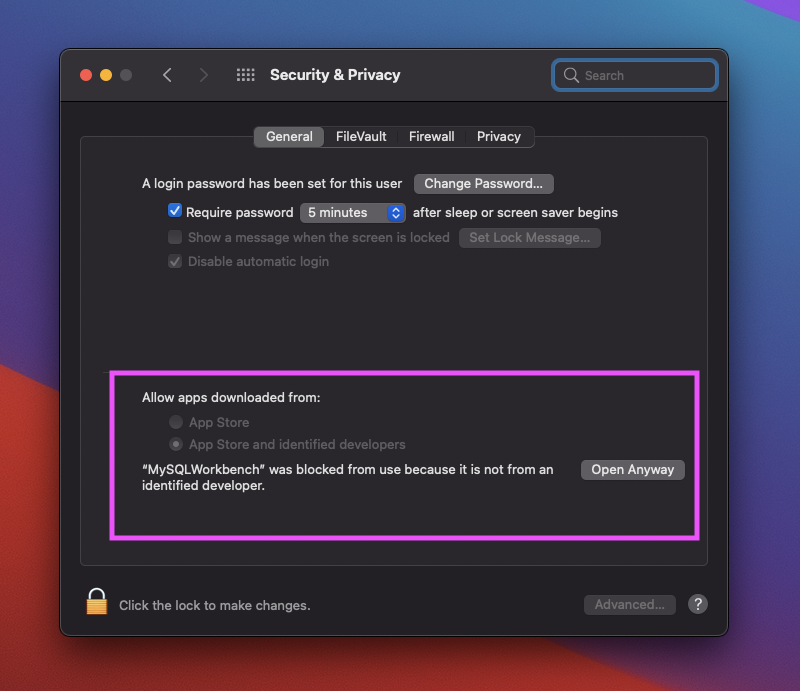
Now try to re-launch the MySQL Workbench app, it may show another warning message but just go ahead and click Open.
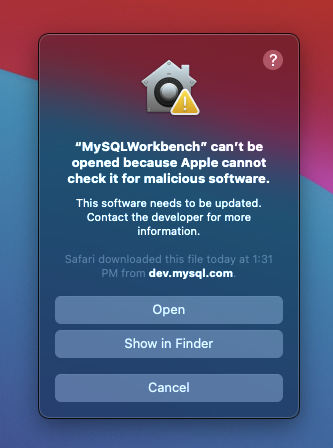
Error with MySQL Workbench version 8.0.23 with mac M1
As of the moment of posting this blog, MySQL Workbench cannot be launched on the Apple mac M1 device. When you try to launch the MySQL Workbench, you will get an error message like the below:
Problem Report for MySQLWorkbench
MySQLWorkbench quit unexpectedly.
Click Reopen to open the application again. This report will be sent to Apple automatically.
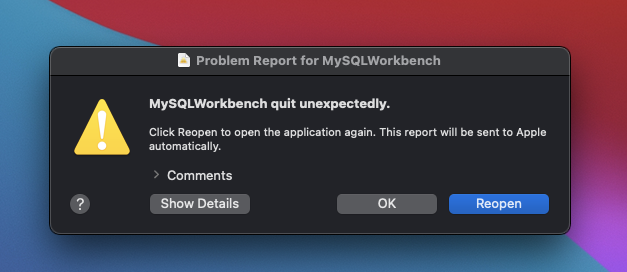
How to Workaround the Error on mac M1
Apparently, one version prior to 8.0.23 (which is 8.0.22) is working fine on mac M1. Until it has a solution from Oracle/Apple, you can use the version 8.0.22 for the time being. The installation process is the same as installing the 8.0.23.
Before installing the version 8.0.22, you might want to uninstall/remove the files/info related to version 8.0.23.
You can use an uninstaller app such as AppCleaner or you can manually delete the following files.
/Applications/MySQLWorkbench.app
~/Library/Preferences/com.oracle.workbench.MySQLWorkbench.plistInstalling MySQL Workbench version 8.0.22 instead
Installing the MySQL Workbench version 8.0.22 is the same process. Go ahead and get the version 8.0.22 installer from the MySQL Product Archives
Go to https://dev.mysql.com/downloads/workbench/ and click Archives
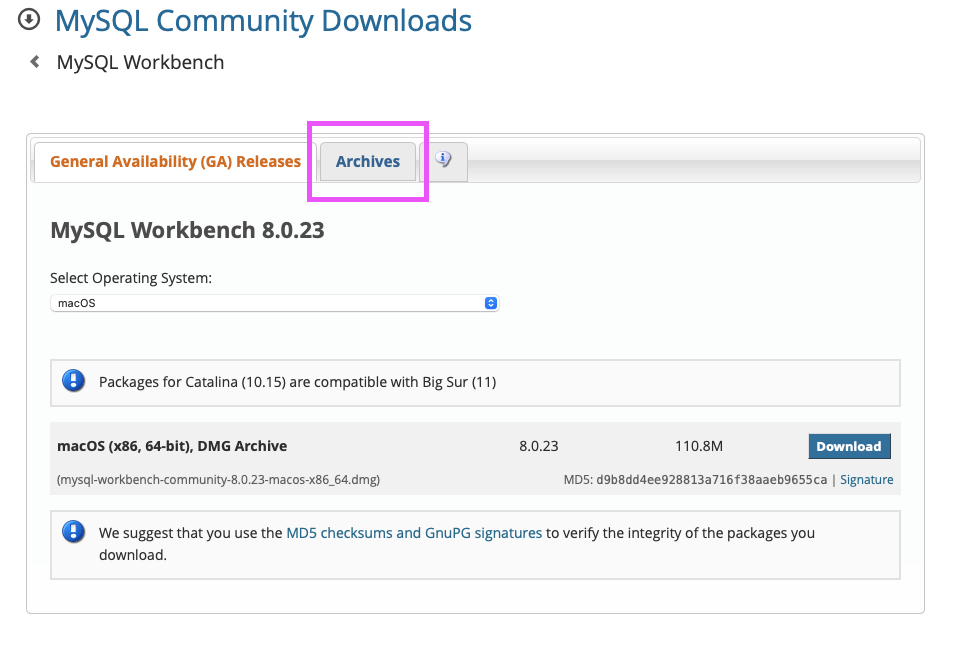
Select and download the version 8.0.22 MySQL Workbench installer.
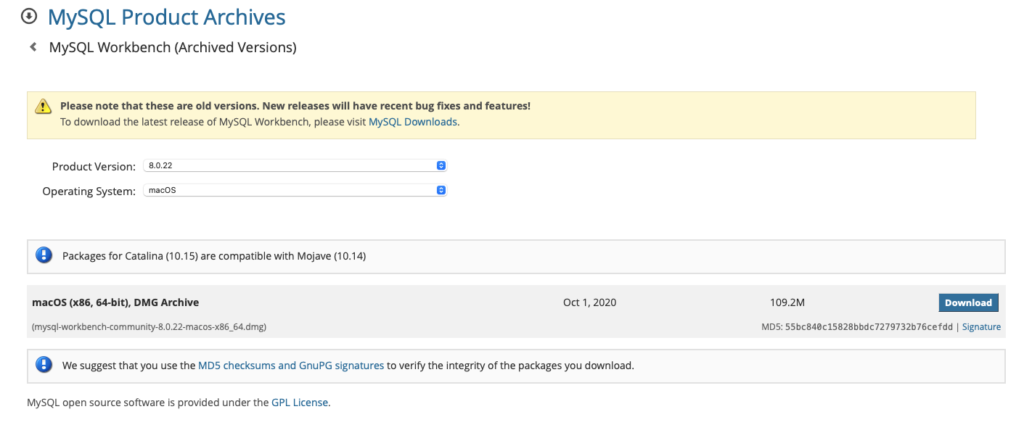
Then follow the same process, make sure to allow the app to be launch by setting to Open Anyway in the Security and Privacy
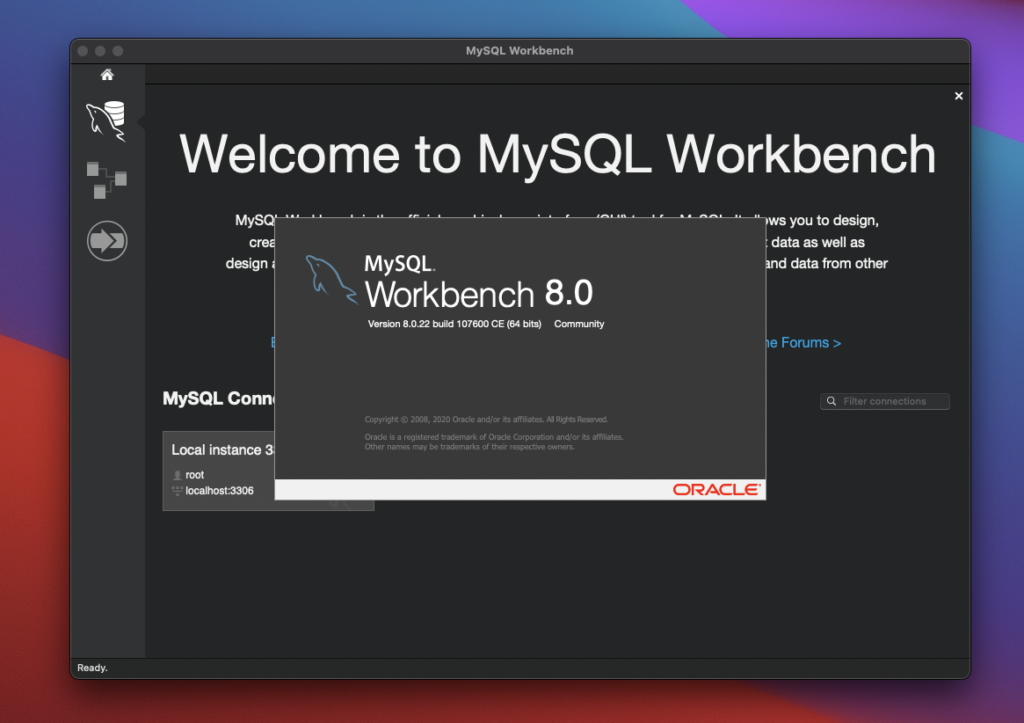
How to use MySQL Workbench
There is a separate post I created explaining how to create schema and table using MySQL Workbench. Please refer to this blog post if you are interested to learn more how to use the MySQL Workbench.
Latest Posts
- How to convert MD (markdown) file to PDF using Pandoc on macOS Ventura 13
- How to make MD (markdown) document
- How to Install Docker Desktop on mac M1 chip (Apple chip) macOS 12 Monterey
- How to install MySQL Workbench on macOS 12 Monterey mac M1 (2021)
- How to install MySQL Community Server on macOS 12 Monterey (2021)
Pingback: Using MySQL Workbench on macOS Catalina (2019) | Tech CookBook