In How to use GitHub Desktop to manage your code, I covered the usage of GitHub Desktop, Code Management GUI tool. Atlassian has a similar GUI tool called SourceTree. You can use SourceTree on Atlassian’s code management tool called Bitbucket. Or you can use on GitHub as well. In the post, let’s walkthrough on managing your repository using Atlassian SourceTree and Bitbucket on macOS Catalina.
Table of Contents
Create Atlassian’s Account
If you have not created Atlassian’s account, go ahead and create one first before we dive into downloading and installing SourceTree app.
You can create an Atlassian account from: https://www.atlassian.com/
Create Repository on Bitbucket
Bitbucket is one of the Atlassian’s services where you can create repositories and manage your projects/codes.
Once you have Atlassian’s account, go to https://bitbucket.org/dashboard/overview and create a repository.
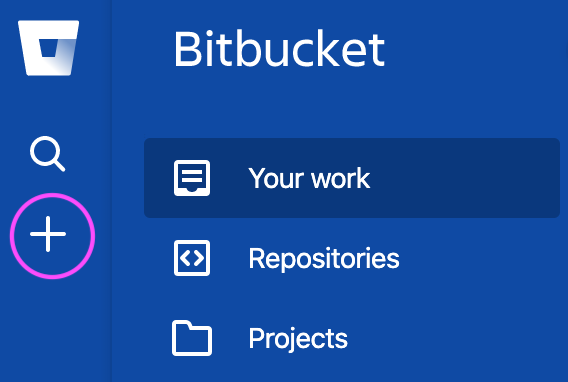
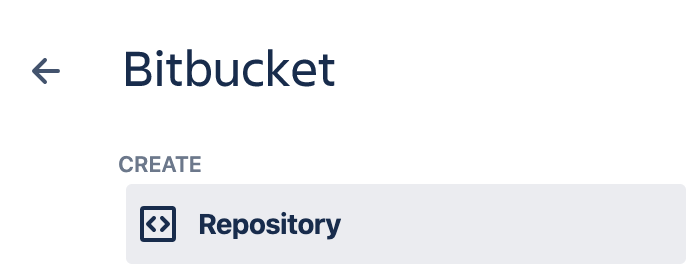
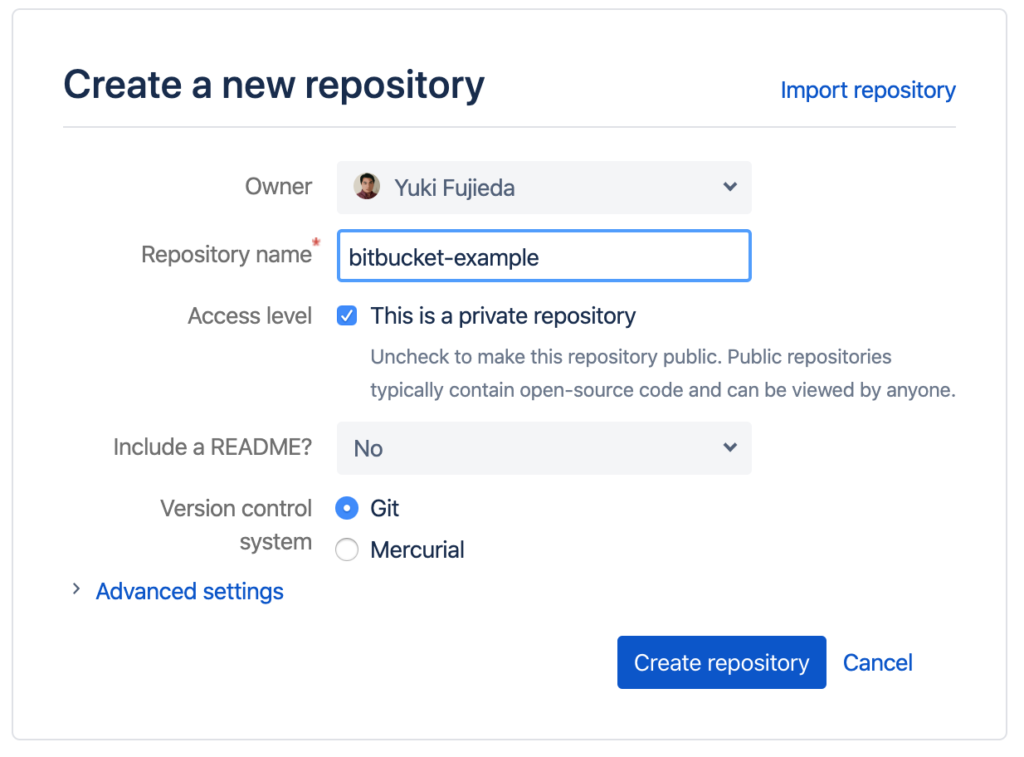
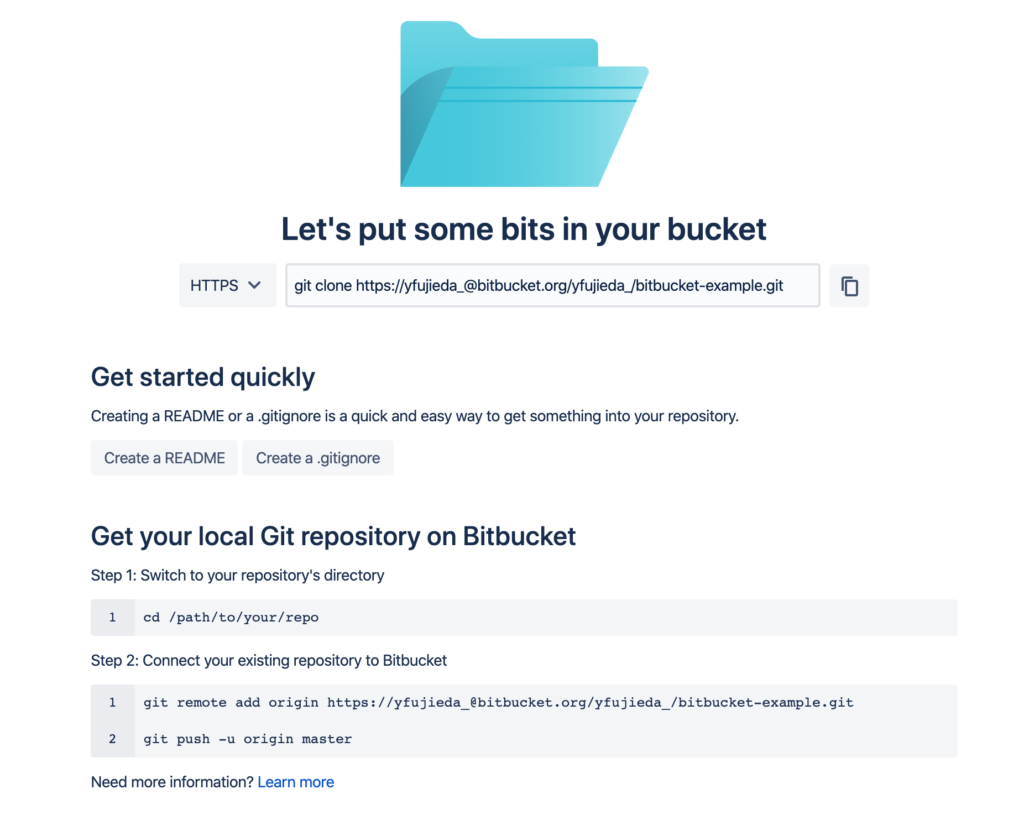
Download and Install SourceTree App
Next, you need to download and install the SourceTree app on your system.
Download the SourceTree installer from: https://www.sourcetreeapp.com/
After you have dowloaded the SourceTree app, install on your system.
Follow the instruction to register your account, select Bitbucket Cloud.
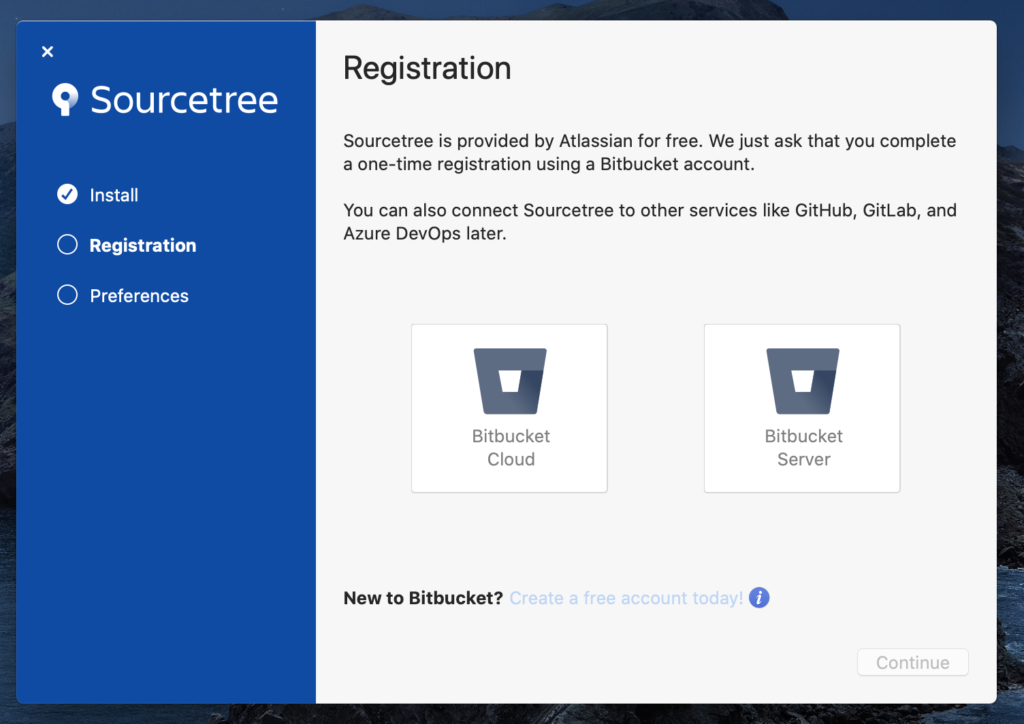
Sync your Remote Repository with Local Location
Select Remote and Click Clone next to the repository you created.
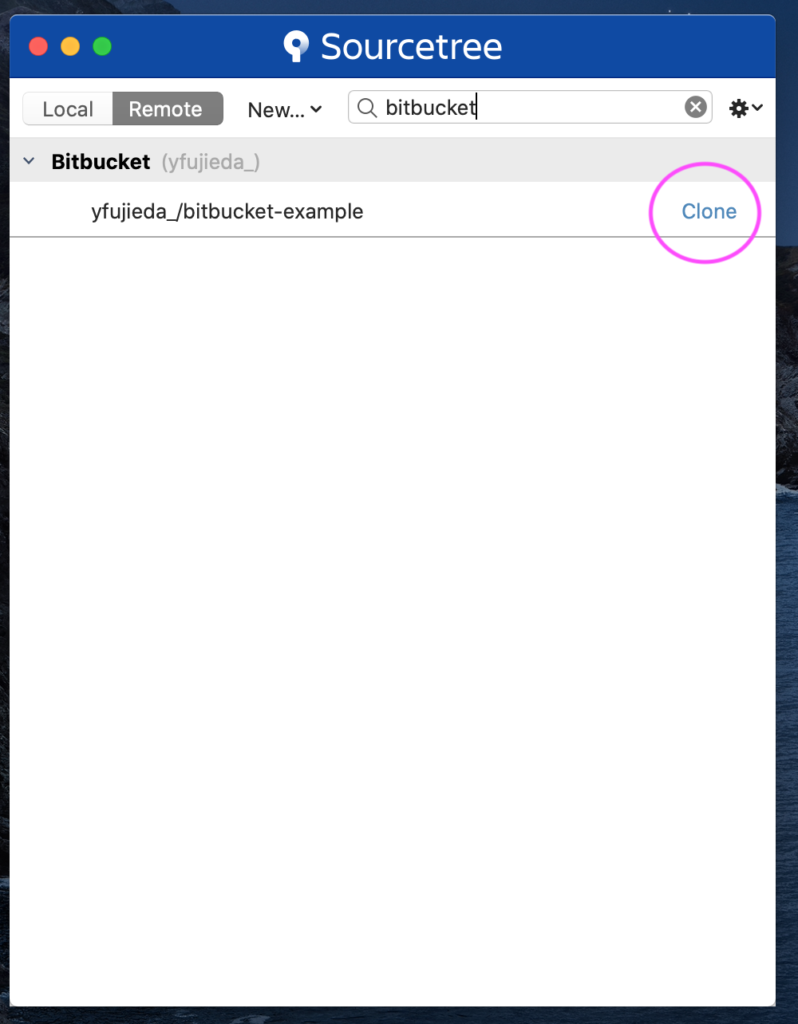
Select the local location where you want to sync your remote repository.
Click Clone.
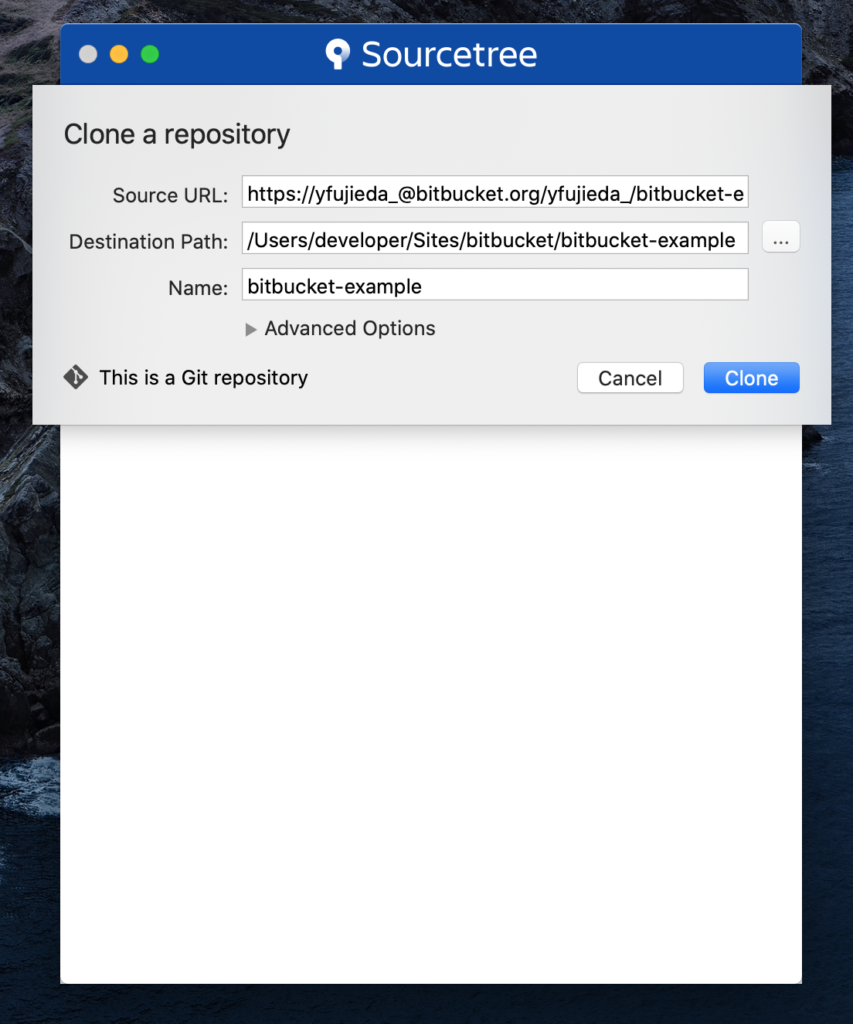
Create a Sample File to Commit
Once repository is configured locally, try putting some file in the local location. For example, put README.txt.
You will notice in the SourceTree, README.txt file will appear.
To commit that file, tick on that file and click Commit.
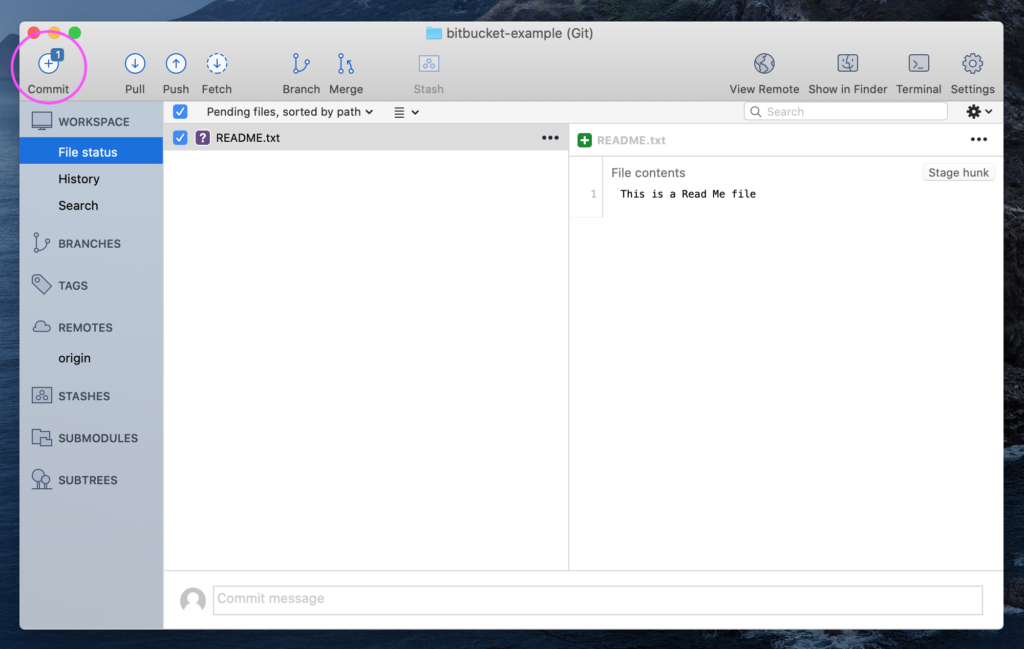
Make sure to add your comment. You can also tick the Push changes immediately to origin/master this will commit and push at the same time.
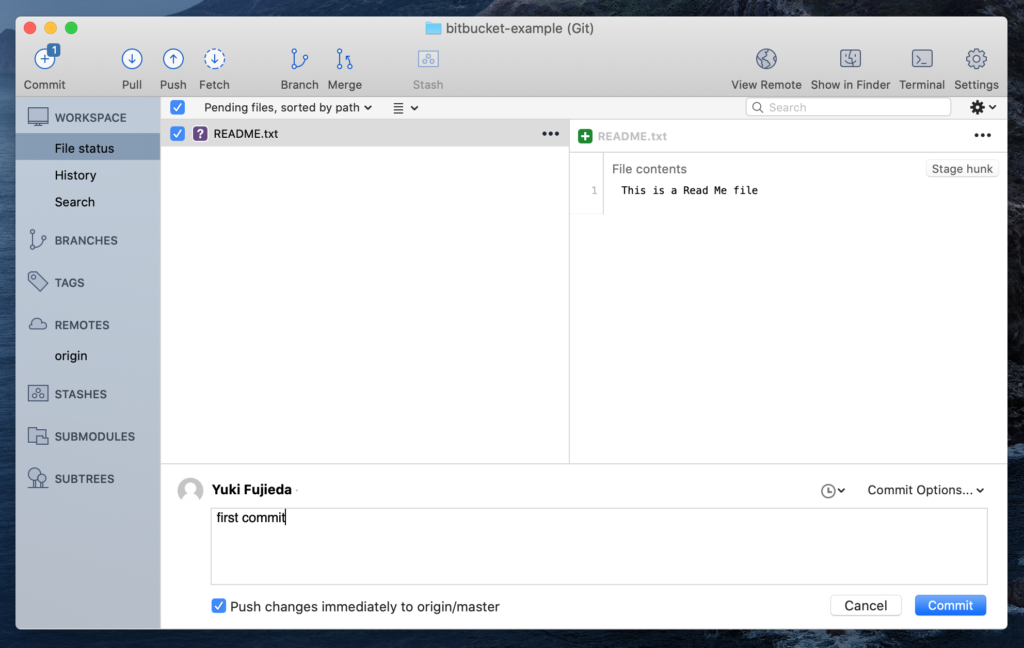
Check your Bitbucket repository on your browser and you can see the file you pushed is on your repository.
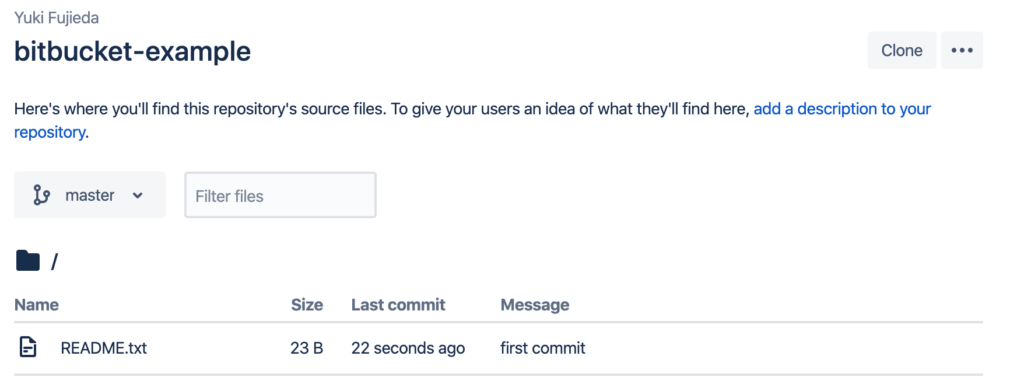
Latest Posts
- How to convert MD (markdown) file to PDF using Pandoc on macOS Ventura 13
- How to make MD (markdown) document
- How to Install Docker Desktop on mac M1 chip (Apple chip) macOS 12 Monterey
- How to install MySQL Workbench on macOS 12 Monterey mac M1 (2021)
- How to install MySQL Community Server on macOS 12 Monterey (2021)